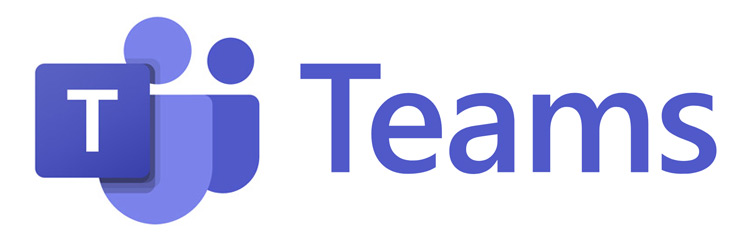How to make external calls in Microsoft Teams
18 May 2023
Making external calls in Teams means you can use Teams to call people who are outside of your organization, like your friends, family, or colleagues in different companies. To do this, you'll need to follow these steps:
-
Open Microsoft Teams on your computer or mobile device. It's an app with a colourful icon that looks like two purple people with a speech bubble with a big T. As Shown Below!
-
Once you're in Teams, look for the "Calls" tab at the bottom of the screen. It usually has an icon that looks like a phone receiver. Tap or click on it to go to the calling section.
-
In the calling section, you'll see a dial pad icon that looks like a keypad. Tap or click on it to open the dial pad.
-
Now, imagine you want to call someone, your friend. You'll need to enter their phone number using the dial pad. So, let's say your friend's phone number is 123-456-7890.
-
Using the dial pad, tap or click on the numbers to enter the phone number one digit at a time. So, for example, tap on the number 1, then 2, then 3, and so on until you've entered the full number: 1234567890.
-
After you've entered the phone number, you'll see a green call button. It usually has an icon that looks like a phone receiver. Tap or click on it to make the call.
-
Now, you should hear a ringing sound, and if your friend picks up their phone, you'll be able to talk to them.
That's it! You've successfully made an external call in Microsoft Teams. Remember, when making external calls, you might need to have a calling plan or credits for making calls to phone numbers outside your organisation. Also, please keep in mind that the exact steps may vary slightly depending on the version of Teams you're using, but these basic instructions should help you get started.