How to Check Headset Battery Life
Author: Paige
22 May 2024
A headset's battery life is essential to continuous communication. It can increase your productivity whether you use Yealink, Poly, Plantronics, Jabra, or EPOS headsets to know how to check and maintain battery life. This page will explain how to check the status of your headset batteries, find the life of the batteries, and determine how long they usually last.
Find the Battery Life of Your Yealink Headsets:
Yealink Headsets
To determine how much battery life your headset has left, use the Yealink applications on your computer or smartphone.
Voice Prompts
Upon turning on certain Yealink headsets, you will hear voice prompts indicating the battery level.
Status Displayed
On certain Yealink models, you can view the battery status on the display touch screen of the stand and the busy light LED indicator. There is no display after the headset is disconnected from charge.
Poly and Plantronics Headsets:
Poly Hub Software Connect
Poly Hub to your Mac or PC. Then, to see precise battery information, connect your headset.
Poly Lens App
Download the Poly Lens app on your smartphone to check the battery and adjust the settings of your Poly and Plantronics headsets, all from the convenience of your device.
Voice Alerts
When turned on, many Plantronics headsets offer voice notifications about the battery's state.
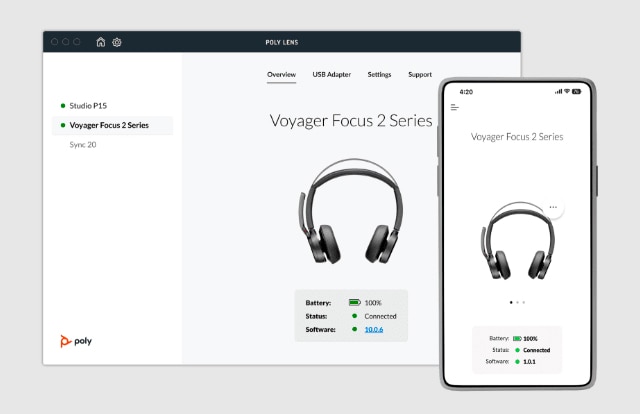
Headsets by Jabra:
Jabra Direct Software:
Use Jabra Direct on your computer to find out how long your Jabra headset will last on a charge.
Download the Jabra Sound+ App
Real-time battery information is available to mobile users via the Jabra Sound+ app.
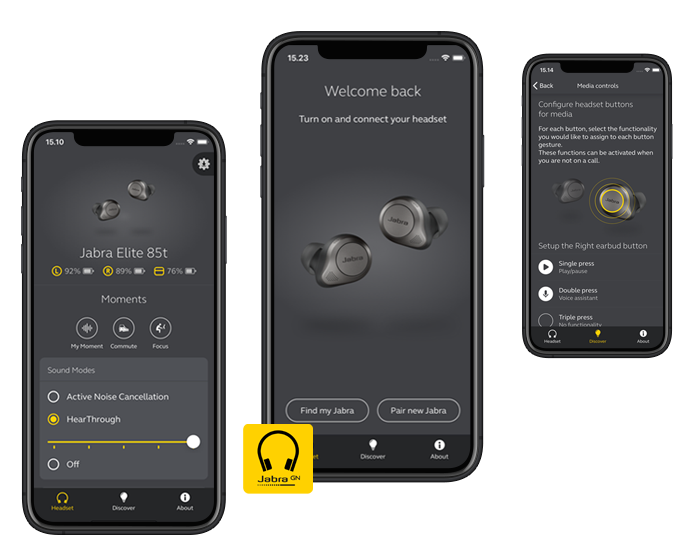
EPOS Headsets:
EPOS Connect Software
Get EPOS Connect for your PC to see headset settings and battery life. Like Poly, EPOS headsets have LED indicators to display battery levels.
Headphone Battery Check on iPhone
Bluetooth Settings:
-
See Settings > Bluetooth on your iPhone.
-
See your linked headset among the devices. Besides, the device name is the battery level.
Widgets:
-
Bring the Batteries widget into your Today View.
-
From the home screen, slide right, then scroll down and select Edit.
-
Add the Batteries widget to view the battery life of linked devices—including your headphones.
What Is The Battery Life of Headphones?
-
Average Battery Life: Depending on the model and use, most Yealink, Poly, Plantronics, Jabra, and EPOS wireless headsets provide 8 to 24 hours of battery life.
-
Battery Condition: Battery capacity may decrease with time. Routine maintenance and inspection of your headset can extend battery life.
A Guide to Optimise Headset Battery Life
-
Always switch off your headset when not in use to save battery life.
-
Frequent charging is important to avoid deep discharge cycles, which can shorten the life of your battery.
-
Use Manufacturer Apps: Get updates and optimise battery life using the apps offered by Yealink, Poly, Plantronics, Jabra, and EPOS.
Staying connected uninterrupted is ensured when you know how to check and maintain the battery life of your headset. The procedures listed above will enable you to monitor your battery's state and guarantee the best performance using headsets from Yealink, Poly, Plantronics, Jabra or EPOS. Always consult the user manuals or these brands' official websites for further information and assistance.
